User Manual

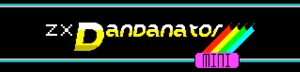

Button usage
The ZX Dandanator! Mini cartridge has two software-configurable buttons. Left button respond to short click, long click and double click. Right button can only respond to a single click. The functions of these buttons may change over time, this is the functionality as of software release 7.0.

During Boot - As you power up your Spectrum

Left Button - Launch the extra ROM, by default it is ZX Diagnostics test rom by Brendan Alford and Dylan Smith . This option allows you to test a faulty spectrum without using any ram/rom or the keyboard.
Right Button - Boots the internal Spectrum roms while enabling the board for Audio update.
Both Buttons - Updates the PIC microcontroller firmware with the software stored in the installed romset.

On the menu / when playing games-software

Left Button - Short click - Pause (until a keypress) or Dan-SNAP if enabled/compatible.
Left Button - Long click - Reset to internal rom and disable dandanator, even after power-cycle. It will be disabled until the menu is launched.
Left Button - Double click - Loads the dandanator menu unless extra ROM has been launched on boot. In this case, double click loads the next available ROM. This is used to launch different test roms without the Spectrum intervention. Double click performs a NMI when a game is loaded
Right Button - Always loads the Dandanator menu.

Loading TAP files
In addition to 16Kb Roms and 48k/128k SNA&Z80 files, the ZX Dandanator! Mini supports TAP files, for Spectrum 48k, 128k and +2A. As of 8.0 release, there are two options for loading TAPS:
1) First option captures an image of the TAP game. is done by implenting spectrum 48k, 128k and +2A emulators in the PC/Mac application. For the +2A emulation you can also select a specific set of internal roms. Be aware that certain games will only work with specific HW/Roms combination.
When loading the program into the PC/Mac app, it automatically captures a Z80 snapshot at the right moment, keeping the loading screen.
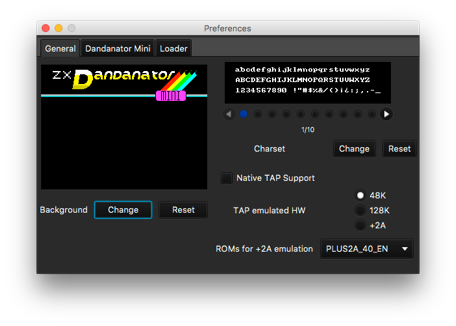
Make sure you have the “Native TAP Support” option unselected, then you can select the emulated hardware that will load the TAP file on the general preferences tab. If you select a +2A hardware, you can also set the ROMS
Warning: Every dragged TAP will be loaded on the selected HW/Rom emulator, regardless on wether it’s correct or not. For instance you could drop a 128k TAP on a 48k emulation. It will fail just as it would on a real Spectrum.
You can mix different TAP target hw files by changing the settings before droping the file in the game list. This way you can mix 48k and +2A TAPS, for instance.
Multiload TAP files are not supported with this option
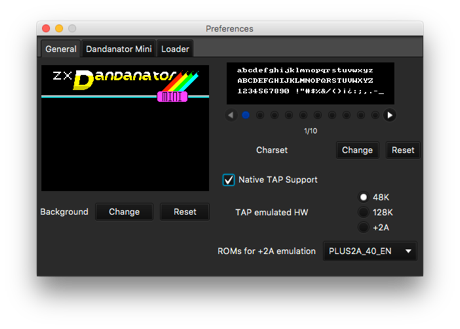
-
2)Enable “Native TAP Support”, then the tap file will be transferred to the cartridge memory (compressed) and the Dandanator will redirect all tape operations to the cartridge.
For these games, the TAP emulated hardware options does not apply and the screen in the generator is a generic tape image.
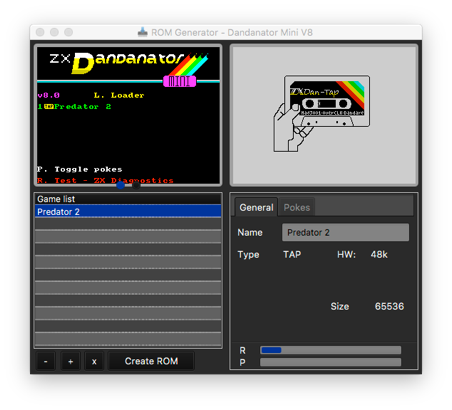

Updating Dandanator contents by audio
All instructions are included in this video.

Updating Dandanator contents by Kempston-Serial
All instructions are included in this video.

Adding games or programs
You can add programs and games by dragging 16k Rom, SNA, Z80, MLD or TAP files and dropping them on the game list, on the bottom-left part of the PC/Mac Application. 48k and 128k files are supported. You may drag&drop several files at once.
You can also drag and drop a full romset file to the gamelist. All games/options and preferences will be loaded.

Adding Pokes to the games
This can be done either manually entering the poke values or by dragging a POK file to the botton-right screen.
Pokes can be individually selected when launching a game on the spectrum, or ignored completely for a cheat-free game.

Saving the Romset
A Romset is a 512kb file ready to be burnt to the eeprom if you’d like to do so. You can also load a full romset again for future modifications amd export individual games/pokes back to .Z80 .POK fikes.
To save your romset, simply press the Save ROM button.
This romset file can be loaded by Es.pectrum and ZesarUX emulators. Give it a try!

Exporting the Romset
The PC/Mac can export the romset to a TAP file for updating the contents of the board from a Divide, DivMMC or similar interfaces.
Go to the “extra” menu and select “Export TAP/Divide”
Put this TAP file on the divide, connected : Spectrum-Dandanator-Divide, and load it to update the dandanator in about 40 seconds.
You can also export the romset to a ZIP file with a playlist of WAV audio files to play from a phone or MP3 player.
Go to the “Extra” menu and select “Export WAV”

Using Dan-SNAP (Multiface-like snapshot generation)
As of software 9.0, Dan-SNAP functionality is included. It enables the saving of the current spectrum memory and status to the dandanator (Snapshot). You can save contents loaded from the dandanator itself or from external sources such as a Tape or a Divide. This should work on any game that works with a multiface. Some games make a creative use of the stack, causing errors when interrupted by external hardware.
To enable this functionaliy, you must include the Dan-SNAP in your romset. Add it from the extras menu and set up your preferences for 16k/48k/128k. As a rule of thumb, select the same size of your Spectrum memory.
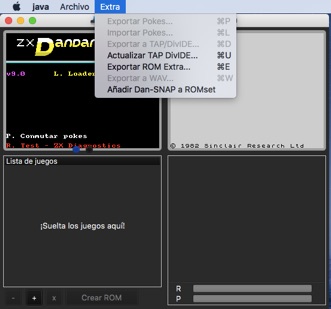
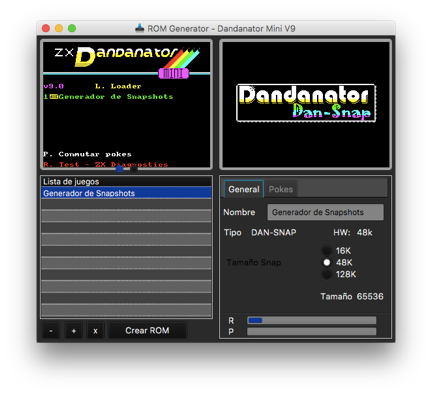
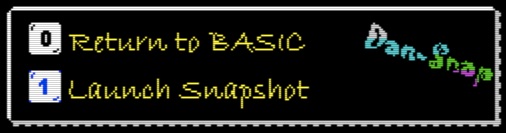
Now, once the romset is transferred to the spectrum, load any game from the dandanator, tape, divide.... Note that you can exit to basic with the Dan-Snap enabled by launching the Dan-SNAP and then selecting “0” . (this will only be shown if the snapshot is not empty, otherwise it will go straight to basic).
When you want to make a snapshot of your game, press the left button on your dandanator. Now the saving process is started if the game/spectrum/configuration are compatible (no 128k snapshots on 48k Dan-Snap, for example). Otherwise the game will be held in pause until a keypress.
You may see a flashing logo of the Dan-SNAP. This is important if you are in a 128k Spectrum.
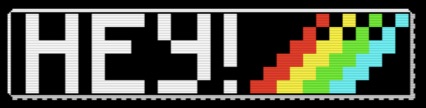
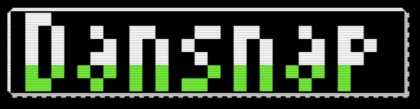
When in a 128k Spectrum, the Dan-SNAP will ask you if you saw the flashing logo. The Dandanator has now way of knowing if the spectrum is using the main or the shadow screen, so it needs a bit of help from you.
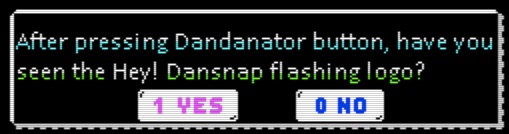
Select 1 if you saw the logo or 0 otherwise. This question will only be asked in 128k models.
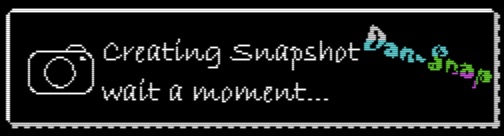
Now the game is saved to the Dandanator memory. It takes just a few seconds and the screen will show the screen to the right during the process.
Once the snapshot is saved, the original game screen is shown again and the border cycles in different colors for a few seconds or until a keypress. After that the game is resumed right where it was interrupted by the saving procedure.
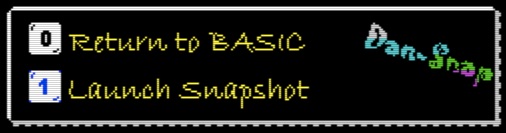
To load a saved snapshot, launch the Dan-Snap from the menu and select “ 1 Launch Snapshot)
Again, once the game is loaded, the border cycles in different colors for a few seconds or until a keypress. After that the game is launched at the point of capture.

Using a ZX Dandanator! Mini on a Spectrum
The ZX Dandanator! Mini cartridge plugs into any Spectrum rear expansion port (edge connector).
NEVER PLUG/UNPLUG YOUR CARTRIDGE WHILE THE SPECTRUM IS ON.
The Spectrum’s edge connector doesn’t align with the cartridge contacts until the cartridge, or any other peripheral, is fully inserted. In the insertion /removal process, short-circuits can happen and this could potentially damage both the cartridge and the Spectrum. This is true for any peripheral. You’ve been warned.
The cartridge automatically detects the type of spectrum and configures itself. There’s no need for manual jumper or switches configuration.
The dandanator cartridge has been successfuly tested on the following hardware:
-
•Spectrum 16k - Tested by mad3001. Working as of release 9.0 of the sotware
-
•Spectrum 48k - Tested by Dandare on Issue2, Issue3, Issue4.
-
•Spectrum 48k+ - Tested by Dandare
-
•Spectrum 128 “Toastrack” - Tested by carmeloco (VaDeRetro)
-
•Spectrum +2 “gris” - Tested by shikitin (VaDeRetro)
-
•Spectrum +2a/b - Tested by Dandare
-
•Spectrum +3 - Tested by Dandare
-
•Inves Spectrum - Tested by César Hernández (ZesarUX creator) - Disconnect the dandanator kempston interface as the inves has one already.
-
•Harlequin Rev. D - Tested by alt (ZonaDePruebas)
-
•Harlequin Rev. F - Tested by por sinclair200 (VaDeRetro)
-
•Harlequin Rev. G - Tested by Dandare
-
•MicroDigital TK90 - Tested by jltursan (RetroWiki)
-
•MicroDigital TK95 - Tested by jltursan (RetroWiki)
-
•Timex Sinclair 2048 - Tested by alt (ZonaDePruebas)
-
•Timex Sinclair 2068 - Tested by ron (RetroWiki)
-
•Portuguese Timex Computer 2048 - Tested by Ricardo Saraiva (Retroshop.pt)
-
•Portuguese Timex Computer 2068 - Tested by Ricardo Saraiva (Retroshop.pt)
-
•Just Speccy 128k -Tested by balford (WorldOfSpectrum) - Please disconnect the JS128k internal divmmc.
-
•CZ Spectrum - Tested by hernan (VaDeRetro)
-
•ZX Spectrum NEXT- Tested by Fabio Belavenuto (ZX Next team)
-
•Karabas-128 - Tested by Ricardo Saraiva (Retroshop.pt)
-
•Didaktik M - Tested by alt (ZonaDePruebas)
-
•Other Clones - I can’t guarantee the Dandanator will work well with every clone out there since those may not replicate the edge pinout. It’s important to check whether the clone respects the B28 (TOP28) pin as this is used by the cartridge to detect the spectrum type. Please use caution and check the clone documentation before plugging the Dandanator board
The ZX Dandanator! Mini is designed to work along other peripherals. As a general rule, it should be connected right on the spectrum, and connect the peripheral afterwards. It continuosly monitors the upstream ROMCS line for activation and deactivates, if necessary, to avoid conflict.
It has been succesfuly tested with the following peripherals:
-
•ZX Dandanator! Mini - tested by Dandare. Yes, you can stack dandanators. The farthest one takes precedence unless disabled.
-
•Divide 57c - tested by mad3001
-
•DivMMC - tested by mad3001 - Please disconnect either the dandanator or the divmmc kempston interface
-
•DivSD nano - tested by mad3001
-
•Opus Discovery - tested by Dandare. Please disable either the dandanator or the Opus kempston interface. Can be connected after the Opus.
-
•Joystick Interfaces - tested by Dandare. Please disable the dandanator joystick interface if connecting a Kempston interface.
-
•Investronica LightPen- tested by Dandare
-
•Transtape - tested by Dandare.
-
•ZX Interface 1 - tested by Dandare
-
•ZX Interface 2 - tested by Dandare
-
•Divide+ - tested by JLtursan - The spectrum and the divide+ work, but dandanator remains disabled
You can navigate the menu by using the keyboard (self explanatory) or a kempston joystick.

Last updated (version 9.0) on 2019-08-17